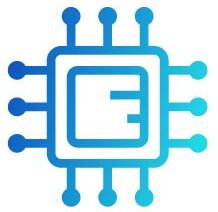Your computer’s Central Processing Unit (CPU) is its most crucial component, responsible for executing programs, managing processes, and powering your system. With such an essential role, it’s vital to keep the CPU in a temperature range that ensures efficient operation and long-term reliability. Overheating can lead to performance drops, system instability, and hardware failure.
“The normal CPU temperature range is typically between 40°C to 70°C during standard operation. However, it can vary depending on the workload, cooling system, and the specific CPU model.”
In this article, We will discuss “ what is the normal cpu temp”
Table of Contents
What is the Normal CPU Temperature:
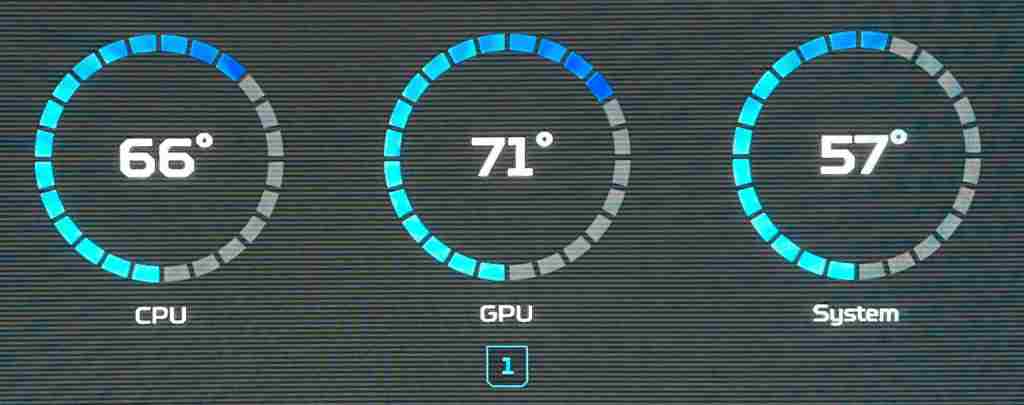
The normal CPU temperature can vary depending on the specific processor, system design, and the tasks you are running. However, for most modern CPUs, the average safe operating temperature during normal usage is:
- Idle or light tasks: 30°C to 50°C (86°F to 122°F)
- Moderate workloads: 50°C to 70°C (122°F to 158°F)
- Heavy workloads or gaming: 70°C to 85°C (158°F to 185°F)
While most CPUs can tolerate temperatures up to 90°C (194°F), running consistently at such high levels can cause issues over time. Many CPUs are designed to throttle performance or shut down to avoid damage when they reach critical temperatures, typically around 95°C to 105°C (203°F to 221°F).
Understanding Safe CPU Temperature Ranges:
Let’s dive deeper into temperature ranges for different usage scenarios:
Idle or Low-Usage Temperature:
When your system is idle, meaning you aren’t running intensive programs, your CPU should stay between 30°C and 50°C. Lower temps indicate that your cooling system is effectively dissipating heat. If you notice your idle temperatures are creeping above 60°C, it could indicate poor airflow, dust build-up, or failing thermal paste.
Also Read: How Hot Should My CPU Get – Understanding Safe Temperature Ranges!
Normal Working Temperature (Moderate Load):
When running common programs like word processors, multiple browser tabs, or watching videos, your CPU should typically operate between 50°C and 70°C. This range is considered perfectly safe for most CPUs. You can achieve this by having adequate case ventilation and a working CPU cooler.
High-Performance Tasks and Gaming:
High-performance activities like gaming, 3D rendering, or video editing are much more demanding on your CPU. During such tasks, it’s normal for CPU temperatures to rise between 70°C and 85°C. Many gaming or workstation CPUs are designed to handle these higher temperatures for extended periods. However, if you consistently see temperatures above 85°C, it’s worth looking into better cooling solutions or more efficient airflow.
Critical Temperatures:
When the CPU temperature goes beyond 85°C , it becomes more concerning. If the temperature reaches 90°C and above, your system could start throttling performance to cool down the CPU, or worse, the system may shut down to prevent overheating. Prolonged exposure to such high temperatures can cause permanent damage to the CPU and other components.
Factors Affecting CPU Temperature:
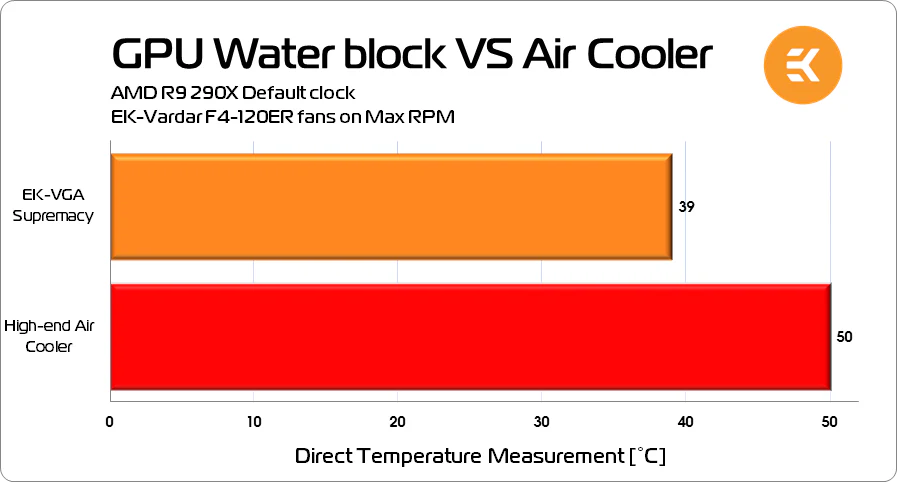
Several factors influence CPU temperature, and understanding these can help you manage and maintain safe operating levels.
Type of Cooling Solution:
The type of cooler you have significantly affects CPU temps. Standard air coolers with a heatsink and fan are adequate for everyday use. However, for overclocking or intensive tasks, high-end air coolers or liquid cooling systems are more effective at dissipating heat. Custom water-cooling solutions are also becoming popular for serious gamers and overclockers due to their superior cooling capabilities.
CPU Model and Architecture:
Different CPUs have different thermal limits. For example, Intel and AMD processors have varying thermal designs. Intel Core i7 and i9 processors or AMD Ryzen 7 and 9 models are known to generate more heat during heavy tasks, while lower-power processors like Intel Core i3 or AMD Ryzen 3 will typically operate at lower temperatures. It’s important to check the manufacturer’s recommended thermal guidelines for your specific CPU model.
Also Read: How Do I Reduce CPU Usage – A Step By Step Guide!
Overclocking:
Overclocking pushes your CPU beyond its factory settings to achieve better performance, but it also increases the heat output. When overclocking, you’ll need more robust cooling, like liquid cooling, to maintain safe temperatures. Failing to manage temperature while overclocking can lead to system instability, crashes, or hardware damage.
Ambient Room Temperature:
The surrounding temperature of your room impacts CPU heat dissipation. If your room is hot, your cooling system will have to work harder to keep temperatures in check. Ideally, try to keep your room cool, and avoid placing your computer in cramped spaces with limited airflow. A well-ventilated room with a stable, cool temperature can significantly improve your CPU’s cooling efficiency and overall performance.
Case Airflow:
A computer case with poor airflow can cause higher CPU temperatures. Make sure your case has enough intake and exhaust fans to maintain a consistent flow of cool air in and warm air out. You can also invest in larger cases designed for optimal airflow with additional fan mounts. Proper cable management inside the case can further improve airflow and prevent heat build-up around critical components.
Dust Build-Up:
Dust accumulation in fans, heat sinks, and vents restricts airflow, making it harder for your cooling system to keep your CPU cool. Regular cleaning of your PC’s internals can significantly improve airflow and lower temperatures. Using dust filters on intake fans can help minimize dust build-up and keep your system cleaner for longer.
How to Check Your CPU Temperature:
Monitoring your CPU temperature is essential to ensure that it remains within safe operating limits. Luckily, there are several tools available for this purpose:
BIOS/UEFI:
You can check the CPU temperature in your system’s BIOS or UEFI. To do this, restart your computer and enter the BIOS by pressing a key like F2, Delete, or Esc (depending on your motherboard) during boot-up. Once in BIOS, you can find real-time CPU temperatures under system health or hardware monitoring settings.
Software Monitoring Tools:
For real-time monitoring, third-party software tools provide detailed insights into your CPU’s temperature and performance. Some popular options include:
- Core Temp : A lightweight, easy-to-use application that shows CPU temperature for individual cores.
- HWMonitor: A more advanced tool that provides not just CPU temperatures but also voltages, fan speeds, and other system metrics.
- NZXT CAM : A feature-rich tool for monitoring temperature, controlling RGB lighting, and managing fan curves.
How to Lower CPU Temperature: Tips for Effective Cooling
Maintaining safe CPU temperatures is key to ensuring your system’s longevity and performance. Here are some tips to help keep your CPU cool:
Improve Case Airflow:

Ensure there’s adequate airflow in your PC case. You can add more fans (intake at the front and exhaust at the back or top) or upgrade to larger fans for better airflow. Avoid blocking vents or placing your case in a confined space.
Position your PC in an open, well-ventilated area to allow for better heat dissipation and airflow. Additionally, using high-quality, quiet fans can enhance cooling without generating excessive noise, improving both performance and user comfort.
Clean Dust Regularly:
Dust can clog fans, vents, and heat sinks, reducing cooling efficiency. Use compressed air to clean your PC regularly, focusing on fans, CPU coolers, and case vents. Make sure to turn off and unplug your system before cleaning to prevent static damage or accidental short circuits. Regular maintenance, such as cleaning every few months, will help keep temperatures stable and prevent overheating issues caused by dust accumulation.
Upgrade Your CPU Cooler:
Stock CPU coolers that come with your processor might not provide adequate cooling under heavy workloads. Consider upgrading to an aftermarket air cooler or a liquid cooler for better thermal performance.
Choosing a cooler that matches your CPU’s thermal design power (TDP) is crucial to ensure optimal cooling performance, especially for overclocking or demanding applications. Additionally, many aftermarket coolers offer customizable RGB lighting and aesthetics, allowing you to enhance your system’s visual appeal while improving cooling efficiency.
Also Read: How To Measure CPU Fan Size – A Beginner’s Guide To Cooling Solutions!
Reapply Thermal Paste:
Over time, the thermal paste between your CPU and cooler can degrade, reducing its effectiveness. Reapply fresh thermal paste every 1-2 years to ensure optimal heat transfer from the CPU to the cooler.
For the best results, consider using a high-quality thermal paste specifically designed for your CPU type, as some formulations offer better thermal conductivity than others. Always ensure that both the CPU and cooler surfaces are thoroughly cleaned before applying new paste to maximize efficiency and improve heat dissipation.
Lower Room Temperature:
Keep your environment cool to help with heat dissipation. Avoid placing your PC near heaters, radiators, or direct sunlight. Using air conditioning or fans can help maintain a comfortable ambient temperature, further supporting your computer’s cooling system. Additionally, consider using thermal insulation for windows or curtains to reduce heat from sunlight during hot days, creating a more stable environment for your PC.
Avoid Overclocking:
If you’re not experienced in managing overclocking, avoid it, as it leads to higher power consumption and heat generation. If you do overclock, invest in advanced cooling solutions to prevent overheating.
Monitoring your system’s temperatures and stability is crucial when overclocking; tools like stress testing software can help assess performance under load. Additionally, be sure to understand your CPU’s specifications and thermal limits to avoid damaging components while attempting to boost performance.
FAQ’s
1. What is the ideal CPU temperature for normal usage?
The ideal CPU temperature for normal usage, such as browsing or office work, is between 40°C to 70°C .
2. What temperature is too high for a CPU?
A CPU temperature consistently above 85°C is considered too high and may lead to performance throttling or damage.
3. What temperature should my CPU be when idle?
When idle, the CPU should maintain a temperature range of 30°C to 50°C , indicating efficient cooling.
4. How hot can my CPU get during gaming?
During gaming or heavy tasks, it’s normal for the CPU to reach temperatures between **70°C to 85°C**.
5. How can I monitor my CPU temperature?
You can use software tools like Core Temp , HWMonitor , or NZXT CAM to monitor your CPU temperature in real-time.
Conclusion
Maintaining a normal CPU temperature is essential for ensuring optimal performance and longevity of your computer. Ideally, CPU temps should range between 40°C to 70°C during regular use, with up to 85°C being acceptable for more intensive tasks. Regular monitoring and effective cooling solutions help prevent overheating, ensuring smooth and reliable operation.