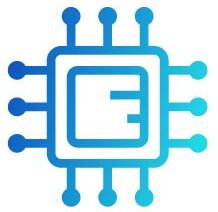The CPU Machine Check Architecture (MCA) error dump is an error message that appears when your CPU detects an issue with your system hardware. This type of error is part of the CPU’s ability to report hardware problems, typically involving components like the CPU itself, memory, or motherboard. While this issue is most common in server environments, it can also affect desktop and laptop systems.
“A CPU Machine Check Architecture (MCA) error dump indicates a hardware problem detected by the CPU, often related to the processor, memory, or motherboard【8†source】【9†source】.”
In this article, We will discuss “ cpu machine check architecture error dump”
Table of Contents
What is CPU Machine Check Architecture (MCA):
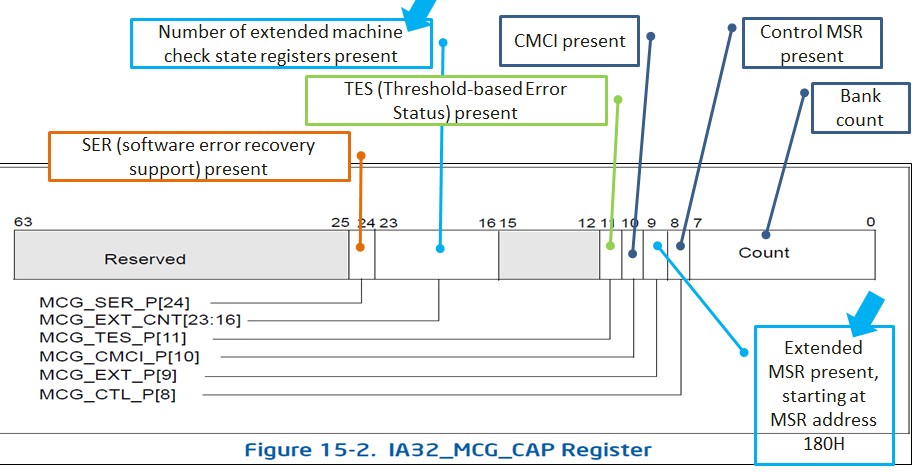
Machine Check Architecture (MCA is a feature in modern processors, allowing the CPU to detect and report hardware errors. These errors can occur during normal operations, and the CPU will log an error message known as an MCA error dump. This log can help system administrators or repair technicians understand the type of error that occurred.
The MCA log usually includes details such as:
- CPU core: involved in the error
- Error codes: that point to specific issues in the hardware
- Memory addresses: to indicate where the fault occurred
- Control status registers: that provide deeper insight into the CPU state at the time of the error
These errors typically come from problems at the hardware level, but in rare cases, they can be related to firmware or low-level software issues. They tend to be severe, sometimes leading to system crashes, reboots, or performance issues.
Common Causes of CPU Machine Check Architecture Errors:
MCA errors arise due to various factors, most of which are related to hardware instability or malfunctions.
Also Read: Can I Use 70 Isopropyl Alcohol To Clean CPU – Is 70% IPA Safe For CPU Cleaning!
Overheating:
One of the primary causes of MCA errors is overheating . If your CPU or other critical components like the GPU or RAM overheat, it can lead to system instability and errors. Overheating typically results from inadequate cooling solutions, dust buildup, or poor airflow in your system. Modern CPUs have built-in thermal protections that attempt to shut down or throttle the system if the temperature exceeds safe levels, and these actions can trigger MCA errors.
Faulty RAM or Memory Modules:
Errors in the memory (RAM) can cause instability, resulting in MCA errors. Memory corruption or physical defects in RAM sticks often manifest as errors detected by the CPU. Running a memory diagnostic tool, such as MemTest86, can help identify whether faulty RAM is responsible for the error. Diagnosing it requires checking system logs and running hardware tests to find the faulty component.
Power Supply Issues:
Inconsistent power delivery can cause the CPU to detect errors and generate an MCA dump. Faulty power supply units (PSU) or improper connections can lead to voltage fluctuations, which in turn affect system stability. Using a reliable power source and monitoring voltages through the BIOS or third-party tools can help avoid this issue.
CPU Overclocking:
Overclocking, or running the CPU at higher-than-recommended speeds, can destabilize your system and lead to errors. While overclocking can enhance performance, pushing the CPU beyond its capabilities can result in MCA errors. If overclocking is the cause, reverting to stock settings may resolve the issue.
Motherboard Faults:
Faults in the motherboard, including damaged circuits, unstable capacitors, or improperly seated components, can trigger MCA errors. In some cases, specific motherboard firmware (BIOS) versions may also cause incompatibility or instability, leading to errors. Additionally, poor-quality power supply connections can exacerbate these issues, resulting in further instability.
Hardware Wear and Tear:
With aging hardware, components like the CPU and motherboard may begin to degrade over time, leading to an increase in MCA errors. If your system is old or frequently used under heavy load, this could be the reason behind recurring MCA error dumps. Regular maintenance and upgrades can help mitigate these issues and extend the lifespan of your hardware.
How CPU Machine Check Architecture Errors Affect Your System:

When the CPU detects a machine check error, it attempts to log the event and usually triggers a system halt, reboot, or crash. These logs, known as error dumps, contain detailed information about the fault but may not always provide actionable solutions for non-technical users.
Depending on the nature of the error, you might experience:
- System crashes: or blue screens (on Windows)
- Kernel panics: on macOS or Linux
- Intermittent freezes: or performance drops
- Reboots: without warning
These symptoms can disrupt your work and indicate a serious underlying hardware problem that needs immediate attention.
Diagnosing MCA Error Dumps:
To diagnose MCA errors effectively, follow these steps:
Also Read: CPU Z Not Working – Compatibility, Installation, And More!
Analyze the Error Log:
On systems running Linux or Windows, MCA errors are logged in system logs that can be accessed using tools like Event Viewer (Windows) or dmesg (Linux). Mac users can find error logs by reviewing system diagnostics through Console.app or using Apple Service Diagnostics tools【9†source】.
The error log may include hexadecimal codes and register information, which can be difficult to interpret without technical expertise. While online forums and system administrators may offer help, serious issues often require professional diagnosis.
Run Diagnostic Tests:
Use built-in or third-party diagnostic tools to assess the health of your CPU, memory, and motherboard:
- Windows Memory Diagnostic: or MemTest86 to check RAM health
- Intel Processor Diagnostic Tool: for testing CPU stability
- BIOS diagnostics: offered by motherboard manufacturers
These tests will help pinpoint faulty components that may be causing the error.
Monitor Temperatures:
Use software like HWMonitor or Core Temp to monitor CPU and system temperatures in real-time. If your system frequently overheats, consider improving your cooling solution by cleaning dust from fans, improving airflow, or upgrading your CPU cooler.
How to Fix CPU MCA Errors:
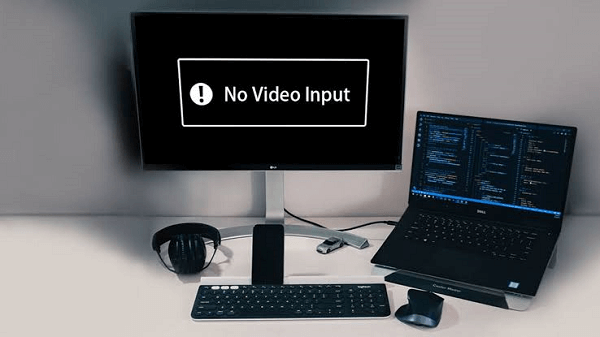
After diagnosing the problem, here are steps to resolve it:
Improve Cooling:
To address overheating, clean your system’s cooling fans and ensure proper airflow. You may also need to upgrade your cooling solution if you frequently experience high temperatures under load. For laptops, using a cooling pad can help reduce thermal stress. Additionally, applying new thermal paste to the CPU can improve heat dissipation and enhance overall cooling efficiency.
Replace Faulty Components:
If diagnostics point to faulty hardware, such as defective RAM or an aging CPU, replacing those components is the only effective long-term solution. Ensure all hardware is seated correctly in the motherboard, as loose connections can also cause issues.
Additionally, it’s wise to consider upgrading other related components, like the power supply or motherboard, if they show signs of wear to prevent future errors.
Also Read: How To Measure CPU Fan Size – A Beginner’s Guide To Cooling Solutions!
Update BIOS and Drivers:
Outdated BIOS firmware and hardware drivers can cause compatibility issues, leading to MCA errors. Check the manufacturer’s website for updates and apply them as needed. Always follow manufacturer instructions when updating the BIOS, as improper updates can cause system failures. Additionally, consider creating a backup before proceeding with the updates to safeguard against potential data loss.
Revert Overclocking:
If your system is overclocked, revert all settings to default using the BIOS. Overclocking may improve performance but can cause instability, especially with older hardware. It’s important to monitor system stability after reverting to default settings to ensure that the hardware operates smoothly and to prevent future MCA errors. Additionally, consider running stress tests to confirm that the system remains stable at stock settings.
Replace Power Supply:
Ensure your system’s PSU is delivering consistent power. If you experience fluctuating voltages or if the PSU is old, replacing it can solve many stability problems that lead to MCA errors. Additionally, when selecting a new power supply, choose one with a reputable brand and adequate wattage for your system’s needs to ensure reliable performance. It’s also beneficial to use a surge protector to safeguard against voltage spikes that can damage your components.
When to Seek Professional Help:
If your efforts to resolve the issue are unsuccessful, it’s best to consult with a professional technician. They can run advanced diagnostics and determine whether major components like the motherboard or CPU need to be replaced. For Apple users, scheduling an appointment at the Genius Bar can help you get a thorough hardware assessment【9†source】.
FAQ’s
FAQs on CPU Machine Check Architecture (MCA) Error Dump.
1. What is a CPU Machine Check Architecture (MCA) error dump?
A CPU MCA error dump occurs when the CPU detects a hardware fault, logging details for troubleshooting. It’s typically related to issues in the CPU, memory, or motherboard.
2. What causes MCA errors?
MCA errors are usually triggered by hardware problems such as overheating, faulty RAM, unstable power supply, or overclocking.
3. How can I fix an MCA error?
Common solutions include improving cooling, replacing faulty hardware, updating BIOS and drivers, and reverting any overclocking settings.
4. Are MCA errors always hardware-related?
While most MCA errors are due to hardware faults, in some rare cases, they can be caused by firmware or low-level software issues.
5. How do I diagnose a CPU MCA error?
You can diagnose MCA errors by reviewing system logs, running hardware diagnostics (such as MemTest86 or CPU diagnostic tools), and monitoring system temperatures.
Conclusion
A CPU Machine Check Architecture (MCA) error dump indicates a critical hardware issue detected by the CPU, often related to the processor, memory, or motherboard. Diagnosing the error involves reviewing system logs and running hardware tests to pinpoint the faulty component. Addressing MCA errors promptly, whether through cooling improvements or hardware replacement, is crucial to maintaining system stability.